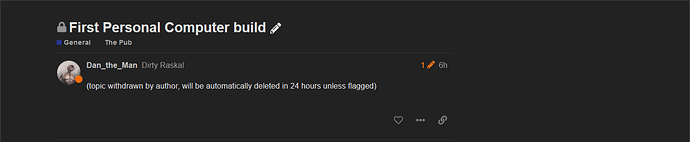@dan_the_man You building a computer ??
Yes, but it’s my first and I am a bit… scared. It took me hours and hours just to figure out where to plug everything. Now all that’s left is to turn it on. I think. I still have to check to see if my monitor plug will fit. I’m gonna do it now.
PM me your Skype Dan.
Two of the most important things (that come to mind offhand) while prepping for your first run and before power is applied:
-
Make sure that you put thermal grease on the cpu before doing a final fitting of the heatsink and fan assy. (easy to forget if you’ve been doing ‘dry runs’ to make sure that everything is seated correctly)
-
Make sure you have the cpu fan plugged into the correct cpu_fan socket (if you use on board fan adjustments). IE: Intel thermal throttling/cooling.
As long as you have those are done, most other “Oops! I forgot…” moments don’t do any permanent damage. ![]()
Good luck brother, I’ve got faith in you!
Don’t do what I did long ago and forget to screw the CPU heat sink in tight (if they still make them like that). Don’t over tighten, just make sure there isn’t any play. It took me hours to figure out why it kept shutting down. So damn frustrating. Took the whole thing apart before the “Aha” moment.
Agreed @Sprkslfly.
I always double check all power / fan cables, air flow direction, and on first start up always have case open and visual check all fans. Get ready for any BIOS beep codes.
My first build was with an SSD. Damn thing booted up so much faster than my Dell, I couldn’t get into the bios fast enough before it would try to load the OS! Frustrating as hell!
@paingawd I think everyone remembers their first SSD. NVMe’s take it next level plus…
https://www.howtogeek.com/404627/what-are-nvme-drives-and-should-you-buy-one/
I didn’t get one of those but I did get an SSD and no hard drive.
![]()
![]() Thank bro.
Thank bro.
I sure hope that don’t happen.
I have quadruple checked but if you don’t know what right and whats wrong it don’t help much.
My issue now is. My monitor plug is different that the plug on the Graffics Card. Which is where I assume it goes.
a pic of it installed or just what it is?
https://www.xfxforce.com/gpus/amd-radeon-tm-rx-570-rs-8gb-xxx-edition-2
.
.
.
This assumes you’re using a DP++ certified port (most recent system boards do provide that).
.
.
.
.
If you have a (non-NVMe) Class 20/30 SSD, that is unfortunate. See “Simplified Classification System”.
.
Win OS recommended for you. If using Linux, Debian and “branch” Ubuntu have more documentation than does Mint (a “branch” of Ubuntu). Linux is not (at all) trivial when installing and deploying from “ground-up”. The limitations surrounding software compatibility are (in many cases) notably significant.
Although I’ve never killed any compnents with ESD myself in the past I can only recommend you protect your workplace aganst ESD with a clean rubber mat to work on and a bracelet that connects your skin to ground. An exposed pipe which you touch with your foot would do the same trick (no paint, skin contact). I have a plug with just the earth pin here in the UK, in Germany the plug sockets have the earth pin exposed so you can connect your bracelet with a crocodile clip. No idea how that works on the 110 volt system in the US.
Display Port
https://www.bestbuy.com/site/searchpage.jsp?id=pcat17071&st=displayport+monitor
https://www.barco.com/en/news/2018-11-20-what-is-the-difference-between-displayport-and-hdmi
Soooo… If I plug it into the MB will the GPU work?
So do I need to get one right away or can I wait?
Do you have a list of the components you’re using?
what kind parts ready for build there. may i will help u… btw its a CPU or laptops ?
so what ur point problems there 
Motherboard - Asrock B450M Pro4
Processor - AMD Ryzen 5 3600 3rd gen
Ram - Viper 16GB using two 8GB cards
SSD - 500GB Sata III
Power Supply - Seasonic S12-500 watts 80plus bronze
Graphics Card - Radeon RX570 8GB
So I have to get a dvi cable and I just ordered it. I am assuming, the longer the cord the worse performance. Yes?
Looks like the CPU doesn’t have a built in graphics chip so you have to be aware that the graphics output sockets ont he mainboard won’t work. It’s fine since you have a graphics card but it may make diagnostics trickier. Onboard graphics are usially very reliable and I like to remove unnecessary components in case of any errors.
My advise would be to get the board onto a rubber mat first and install the CPU, RAM and CPU fan before you install the board in the enclosure. Also, have a look if you can install the power supply into the box before the mainboard. Sometimes it’s better to have it installed before the mainboard because it’s easier to route the cables nicely. But sometimes that’s not possible because of space restrictions and you have to install the board first…
Once board and PSU are intalled connect the Grapics card, the hard drive and any DVD players etc. Don’t use optical drives if you don’t need the for anything in particular or use USB disks. Less headache for the installation although the sata drives have easier to install cables. Also, fewer devices > fewer problems.
Make sure all the connectors make the proper click sound or “feel” correctly when you plug them in. The fan connectors with the 2-4 pin sockets are the only ones you can mange to plug in the wrong way with some force, the whole rest of the connectors SHOULD be impossible to plug in where they don’t belong.
Don’t worry about how nice it looks, if it works you’re not going to open it any time soon and the shame will be hidden. Or you spend the time to take a part out again to hide the cable behind it or rout it around. I stopped caring about these things a long time ago but the computers I build for others are nice and clean.
Last viual check before you plug it in to the mains and then - fire in the hole - step back and turn it on. I have always been expecting fire, smoke and bright flashes. But it either works or it doesn’t but it’s not very spectacular.
Is somethings’s not working disconnect everything from the mainboard (even RAM) just keep the CPU and PSU plugged in and turn it on again. If it works (beeps, fans running) add one device at a time and try again.
One problem that sent me on the wrong trail a lot in the past are the headers you connect to the enclosure. If the on switch isn’t connected properly and it doesn’t turn on it’s hard to think of such a stupid mistake and you replace one part after another without changing the problem… So take extra care with the board headers for power switch, reset, hdd and power lights, speaker for the beeps, USB connectors, speakers and microphone for on board sound cards etc…
A slightly magnetic philips screw driver and a few cable ties are making things easier, too.
Good luck!
ETA
And whatever you do, don’t install Windows 10 HOME edition. You can get a working license from ebay for a tenner or something, get the pro edition or use Linux. Windows 10 home should be considered cruel and be banned.